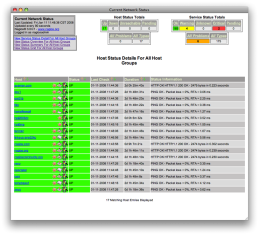Nagios is a popular networking monitoring software used by various hosting providers including Tech With Us servers,
Designed with scalability and flexibility in mind, Nagios gives you the peace of mind that comes from knowing your organization’s business processes won’t be affected by unknown outages.
Nagios is a powerful tool that provides you with instant awareness of your organization’s mission-critical IT infrastructure. Nagios allows you to detect and repair problems and mitigate future issues before they affect end-users and customers.
- Plan for infrastructure upgrades before outdated systems cause failures
- Respond to issues at the first sign of a problem
- Automatically fix problems when they are detected
- Coordinate technical team responses
- Ensure your organization’s SLAs are being met
- Ensure IT infrastructure outages have a minimal effect on your organization’s bottom line
- Monitor your entire infrastructure and business processes
Today i will be giving a quick tutorial about how to install Nagios for monitoring your servers easily from one Nagios installed VPS/Dedicated Server.
Basically Nagios contains 3 monitoring :
- Local disk space usage
- Local system load
- An external website
Whenever there is a problem or recovery with any of the above, Nagios will alert you right away via email!
So Lets Get Started,
Enabling RPMForge repository
For 32 bit machines use this commands:
wget http://packages.sw.be/rpmforge-release/rpmforge-release-0.5.1-1.el5.rf.i386.rpm rpm -ivh rpmforge-release-0.5.1-1.el5.rf.i386.rpm
For 64 bit machines use this commands:
wget http://packages.sw.be/rpmforge-release/rpmforge-release-0.5.1-1.el5.rf.x86_64.rpm rpm -ivh rpmforge-release-0.5.1-1.el5.rf.x86_64.rpm
Installing And Configuring Nagios
Install Nagios and Nagios plugins.
yum install nagios nagios-plugins nagios-plugins-all
Configure startup services.
Use ntsysv and mark nagios to be started when the computer starts. Alternatively you can use the command chkconfig to configure startup services.
ntsysv
Start the nagios daemon.
/etc/init.d/nagios start
Let’s start configuring Nagios. All the configuration object files are stored in the directory /etc/nagios/objects/. Each configuration object file ends with .cfg extension. The first thing you have to do is edit your contact information.
Edit the file /etc/nagios/objects/contacts.cfg to set your email address.
define contact{
contact_name tharunpkarun ; Short name of user
use generic-contact ; Inherit default values from generic-contact template (defined above)
alias Tharun P Karun ; Full name of user
email alerts@techwithus.com ; <<***** CHANGE THIS TO YOUR EMAIL ADDRESS ******
}Replace “tharunpkarun” with your desired username, replace “Tharun P Karun” with your Full Name & Replace “alerts@techwithus.com” with your email address / email address for recieveing alerts.
By default, a localhost host object is defined. You can find the details in the file /etc/nagios/objects/localhost.cfg. If you observe, Nagios is configured to monitor PING, Root Partition, Current Users, Total Processes, Current Load, Swap Usage, SSH and HTTP on the local machine. At the beginning of the article, I said we are going to monitor three services. But hey, you got more for free! Each check_command relates to a plugin. For example, check_disk relates to the plugin /usr/lib/nagios/plugins/check_disk. On 64 bit machines, the path to Nagios plugins is /usr/lib64/nagios/plugins.
Run the command manually to see how it works.
/usr/lib/nagios/plugins/check_disk -w 50% -c 60%
In the above command, -w switch indicates the warning level and -c switch indicates the critical level. Increase or decrease the warning and critical argument values and observe the status. In the configuration file the arguments are declared using the exclamatory mark separator.
Edit the values in /etc/nagios/objects/localhost.cfg file
check_local_disk!50%!60%!/
To get an alert, alter the values and restart nagios daemon. Wait for about 5 minutes.
Here’s the body of a sample notification email I received:
***** Nagios ***** Notification Type: PROBLEM Service: Root Partition Host: localhost Address: 127.0.0.1 State: CRITICAL Date/Time: Mon Nov 8 00:53:32 IST 2010 Additional Info: DISK CRITICAL - free space: / 1924 MB (47% inode=92%):
If you did not receive the email, check your mail server logs. Also, you can view the Nagios log at /var/log/nagios/nagios.log.
tail /var/log/nagios/nagios.log
Configuring Nagios To Monitor An External Website
Next, let’s configure Nagios to monitor a website. We will put our configuration object files in the directory /etc/nagios/objects/myhosts.
mkdir /etc/nagios/objects/myhosts
Let’s run the check_http plugin in the shell.
/usr/lib/nagios/plugins/check_http -H uk1.techwithus.com -u '/' -s "Singing Bits And Bytess"
The output of the command:
HTTP CRITICAL: HTTP/1.1 200 OK - string 'Singing Bits And Bytess' not found on 'http://uk1.techwithus.com:80/' - 40046 bytes in 3.114 second response time |time=3.113945s;;;0.000000 size=40046B;;;0
Nagios checked the host techchorus.net. It sent an HTTP request to the host uk1.techwithus.com. The -u switch indicaes the URL part after the hostname techchorus.net. Using the -s switch we specify the string to be checked in the HTTP response. Nagios returned the status HTTP CRITICAL because the string ‘Singing Bits And Bytess’ was not found in the response. We intentionally, made a typographical mistake. We specified ‘Bytess’ instead of ‘Bytes’.
Let’s run the check_http plugin again. This time with the correct string.
/usr/lib/nagios/plugins/check_http -H uk1.techwithus.com -u '/' -s "Singing Bits And Bytes"The Output of the command : HTTP OK: HTTP/1.1 200 OK - 40046 bytes in 2.151 second response time |time=2.150789s;;;0.000000 size=40046B;;;0
Let’s add the uk1.techwithus.com host to the /etc/nagios/objects/myhosts/uk1.techwithus.com.cfg configuration object file and the check_http monitoring service.
Before adding adding the host object configuration file, add this line to your Nagios main configuration file:
cfg_dir=/etc/nagios/objects/myhosts to /etc/nagios/nagios.cfg
When you start the Nagios daemon, it reads all the configuration object files in the specified cfg_dir parameter.
Create the file /etc/nagios/objects/myhosts/uk1.techwithus.com.cfg and insert the following snippet in the file:
define host{
use linux-server
host_name uk1.techwithus.com
alias uk1.techwithus.com
address 89.32.144.224
}
define service{
use local-service ; Name of service template to use
host_name uk1.techwithus.com
service_description HTTP 1
check_command check_http_uk1techwithus
notifications_enabled 1
}
define command{
command_name check_http_uk1techwithus
command_line $USER1$/check_http -H techchorus.net -u '/' -s "Singing Bits And Bytess"
}We defined a host uk1.techwithus.com and instructed Nagios to monitor the web server on the defined host using check_http plugin.
Restart Nagios
/etc/init.d/nagios restart
If Nagios did not start, use the command
nagios -v /etc/nagios/nagios.cfg
to debug.
Configuring The Nagios Web Interface
Nagios also comes with a web interface. To use it with Apache web server, create a .htpassword file for HTTP basic authentication.
htpasswd -bc /etc/nagios/htpasswd.users tharunpkarun yourpasswordhere
Restart apache
/etc/init.d/httpd restart
Point your browser to <your-host-or-ip>/nagios. If you install Nagios on the host example.com, visit http://example.com/nagios.
This tutorial has been tested with CentOS 5.5 32 bit version and Nagios 3.2 from VPS from IntoVPS (UK Node)
Questions? Please comment 🙂