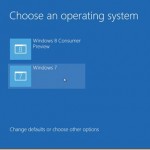
Requirements:
Windows 8 Release Preview works great on the same hardware that powers Windows 7:
- Processor:Â 1 gigahertz (GHz) or faster
- RAM:Â 1 gigabyte (GB) (32-bit) or 2 GB (64-bit)
- Hard disk space:Â 16 GB (32-bit) or 20 GB (64-bit)
- Graphics card: Microsoft DirectX 9 graphics device with WDDM driver
- Minimum Knowledge on installing a Windows OS
Dual booting doesn’t slow down much, It only needs about 16GB – 20GB free space for Windows 8 to be installed. Well, Let’s get started!
First, you would need to create an additional primary partition of size more than 20GB. For this, Go to Start -> Right click Computer ->Click Manage -> Click Disc Management (Left side).
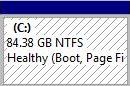
Now download Windows 8 & place it on a DVD or USB (Tutorial).
Create Windows 8 Bootable USB Drive tpk.co.in/1y
— Tharun P Karun (@tharunpkarun) July 22, 2012
Make sure you get a serial key for Windows 8 which can be available from the official site : Download Windows 8 Release Preview
Like I said in the last tutorial, Plug the USB or DVD in and restart your system. After restarting your system you could see the installation screen, Just follow what it says, when it asks for which partition to install, Just choose the one you have created just now!
After finishing the installation, when your computer starts you would get a screen to choose which operating system to choose, Windows 8 or Windows 7!
That’s it! Enjoy.
