Most of the users using different smart phones will be downloading some 3rd party apps to sync their Contacts & Calendar, I was using Ovi sync for my mobile till now, but after getting to know about syncing contact as well as Calendar directly to your phone it was more comfortable for me as I could see the Contacts in my GMail account as well. Also good thing is that, it gets synced when your email gets synced to your phone. It a fast service, you must try it today itself!
Procedure
Well, It’s simple, Instead of using Google Mail setting in your phone, Use Microsoft Exchange. While using this procedure, your actually using Google Sync. Here is the step by step procedure for Nokia E series users.
Please Note : All Email contacts in your Google account will also be copied to your phone while performing this method!
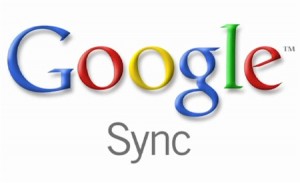
- Open Email application.
- Choose Settings.
- Choose New mailbox.
- Select Exchange ActiveSync.
- Enter your username, password, leave the “Domain” field blank.
- Enter “Server” field with “m.google.com” and your Mail is active now.
- Go back to Email application and choose Settings once again.
- Select Personal information mgr & Select Applications.
- Select Sync calendar event & make Sync Calendar to Yes.
- Select Sync contacts & make Sync Contacts to Yes and choose First sync to Keep on phone.
- Now go back to Email application and click refresh icon & your contact will get synced to your Google account.
For iOS users:
- Access the “Settings” application from the home screen.
- Touch the “Mail, Contacts, Calendars” option followed by “Add Account.”
- Touch “Microsoft Exchange,” the first option in the menu that appears.
- Skip the “Domain” field, leaving it blank.
- Touch the “Username” field. Enter your full Gmail address in this field.
- Touch the “Password” field. Enter your Gmail password in this area.
- Touch “Next” in the upper right corner of the screen.
- Enter this phrase into the “Server” field when it appears: m.google.com Touch “Next.”
- Touch the icons for “Contacts”, “Mail” and/or “Calendar” to “On”.
- Wait for your iOS device to sync.
